• How to Use AppBlock •3 min read
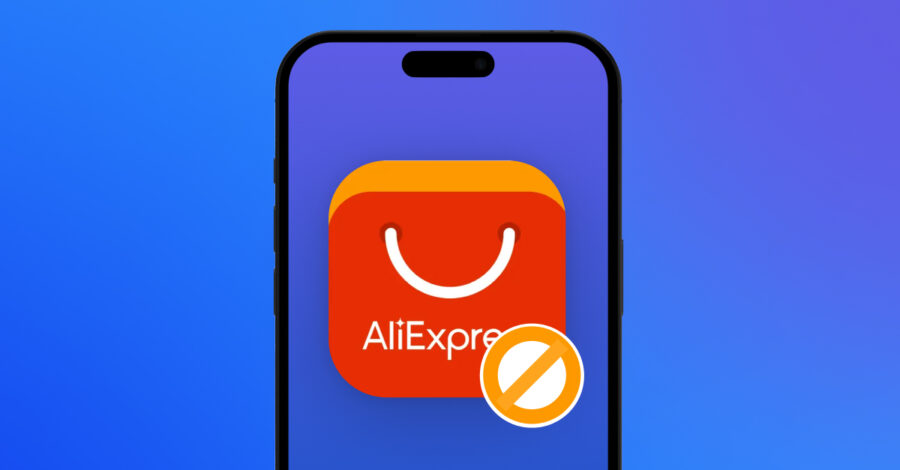
Ever caught yourself endlessly scrolling AliExpress, browsing through deals and unique items? Especially during sales seasons and special discounts, AliExpress can easily pull you into long browsing sessions that eat up time and encourage impulsive buys.
This guide will show you how to block AliExpress on iOS or Android using AppBlock, a straightforward tool to help you manage digital distractions. With AppBlock, you can regain control over your online shopping habits, save time, and stay focused on your goals.
AppBlock is a user-friendly app designed to help you limit distractions by blocking specific apps, websites, and keywords. With features like Quick Block for immediate blocking, Scheduled Blocking for automatic limits, and Strict Mode to keep your settings locked, AppBlock supports your journey to a more balanced digital life. Whether you need to reduce online shopping, social media use, or other time-consuming habits, AppBlock makes it easy to stay on track.
AliExpress offers a vast selection of products and frequent discounts, making it easy to spend hours browsing. While convenient, this can lead to impulse buying, decreased productivity, and overspending. Blocking AliExpress can help you:
If you’re looking for additional ways to reduce online shopping, here are a few tips to consider:
Combining these tips with AppBlock’s blocking features will help you regain control over your screen time and focus on more meaningful pursuits.
Using AppBlock to block AliExpress on iOS and Android devices is an effective way to manage shopping habits, save time, and foster a healthier digital lifestyle. By following this guide, you’ll create a more balanced approach to online shopping and gain greater control over your digital habits. Give AppBlock a try and share your experience with others who might benefit from reduced shopping distractions!
Gain back control over your screen, empower your life with AppBlock.
Try for free