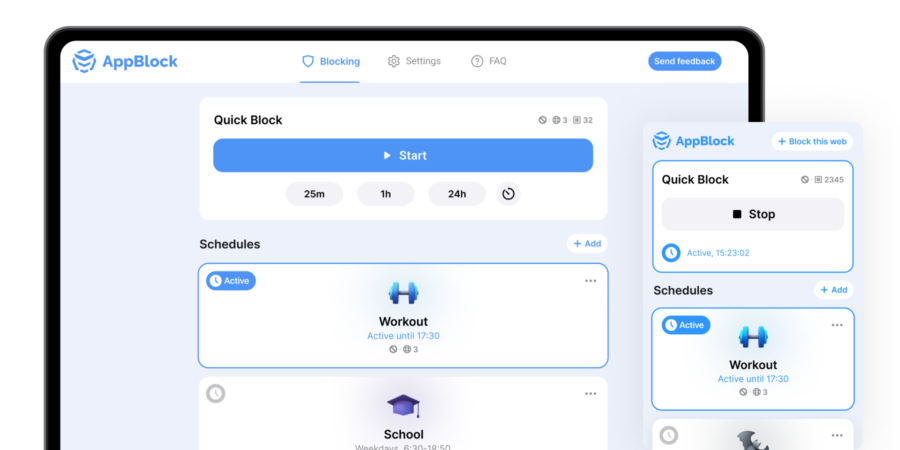Choose your browser
Reclaim Your Focus on Your PC with AppBlock for Browsers
Unify Your Digital Experience with AppBlock for Browsers: Using AppBlock on your PC or Mac, alongside your phone, creates a seamless and consistent focus-enhancing environment. By extending AppBlock’s capabilities to your browser, you can effectively manage distractions across all your devices. Whether you’re working on a desktop at the office or browsing on your phone at home, AppBlock ensures your digital space is optimized for productivity and minimal distractions. Embrace the power of focus across all your devices with AppBlock for browsers.
Instantly Block Websites for Immediate Focus
With AppBlock’s Quick Block feature, now adaptable for all browsers, you can effortlessly block websites that disrupt your focus. Just select the sites, click ‘Block’ in AppBlock, and experience an instant boost in productivity within your browser, whether it’s Safari, Chrome, or any other.
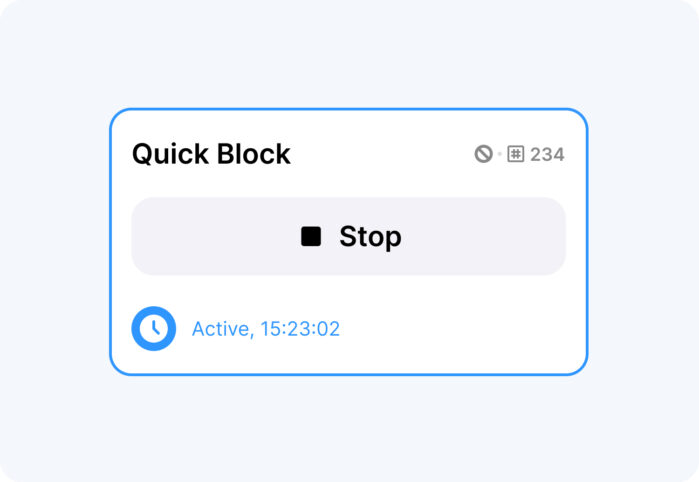
Browsing Tailored to Your Needs
AppBlock’s Schedules feature is now designed for any browser, allowing you to automate the blocking of specific sites. Set your schedule once, and AppBlock will help maintain focus by limiting distractions during those times, regardless of whether you’re using Edge, Chrome, or another browser.
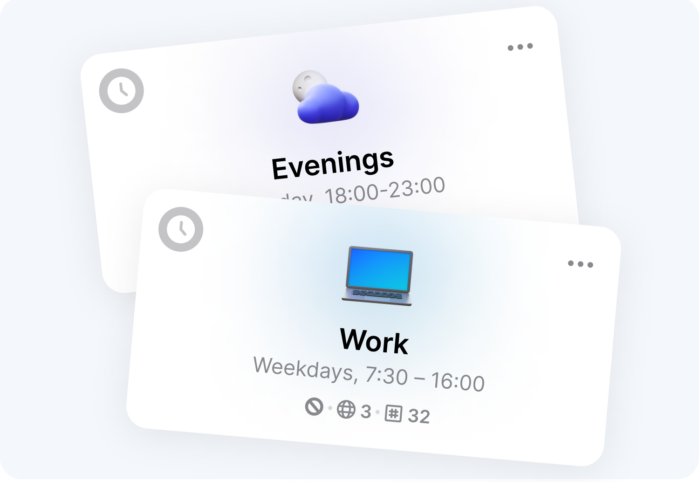
How to install extension for your favorite browser
Visit the Extension Store:
Open your browser and go to its extension store. For Chrome, it’s the Chrome Web Store; for Edge, visit the Microsoft Edge Add-ons, and for others, find their respective add-on or extension marketplace.
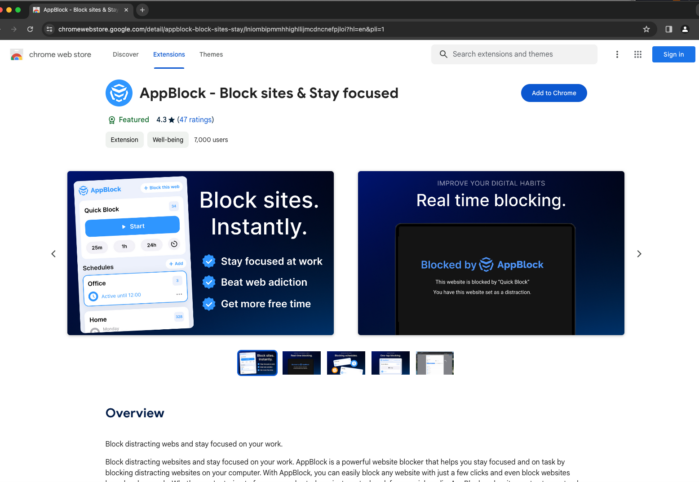
Install AppBlock:
In the extension store, search for ‘AppBlock’ and look for the official extension. Click on ‘Add to Browser’ or ‘Install’ and follow the on-screen instructions to complete the installation. You might need to pin the AppBlock icon to your browser’s toolbar for quick access.
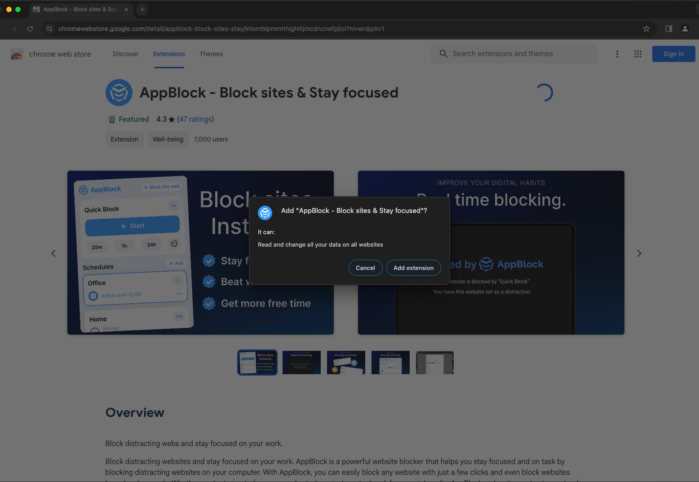
Set Up Your First Block:
Once AppBlock is installed, click on its icon in your browser’s toolbar to open it. Begin by setting up your first block – choose which websites or apps you want to block and specify the blocking schedule if needed. You can customize the settings to suit your focus requirements, allowing you to start enjoying a distraction-free browsing experience immediately.
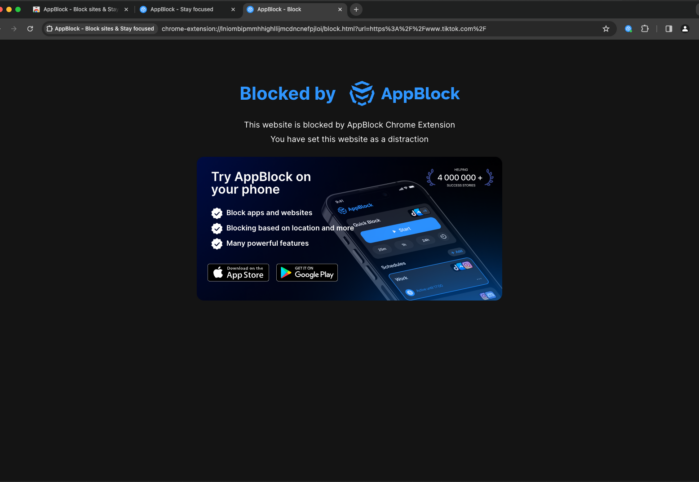
Your Questions about AppBlock Extension Answered
Here, we’d address common inquiries about AppBlock, providing helpful information to ensure users make the most of the app’s features and navigate any issues with ease.