• Latest Features •4 min read
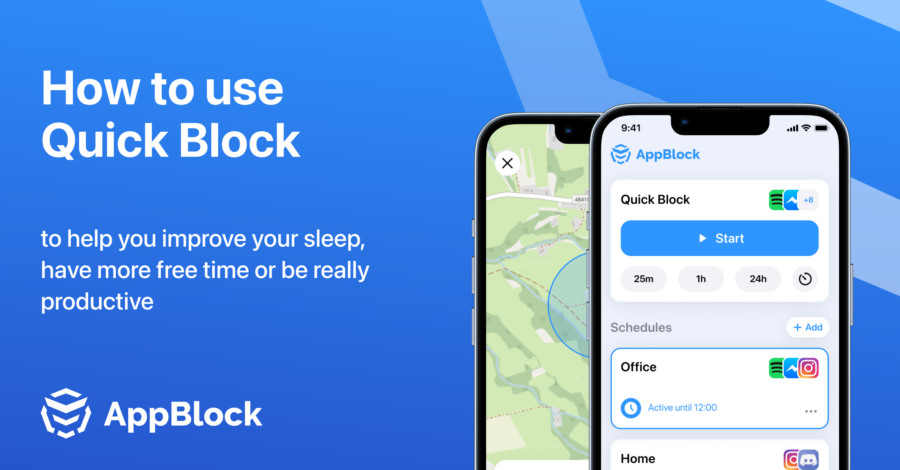
Our Quick Block timer comes to help to make you fight back a behaviour like this.
Quick Block is one of the three main tools in our app. The free plan allows you to block up to three apps or websites for a day.
It comes in handy whenever you are facing a task that for sure needs to be done at a close deadline and requires all your focus, or in situations when you need to focus and do not want to be tempted by any distractions, for instance when driving, studying or walking a dog.
The quick block feature has three different default timestamps 15 minutes, 30 minutes and one hour.
But of course there is also a customizable timestamp you can set up based on your needs.
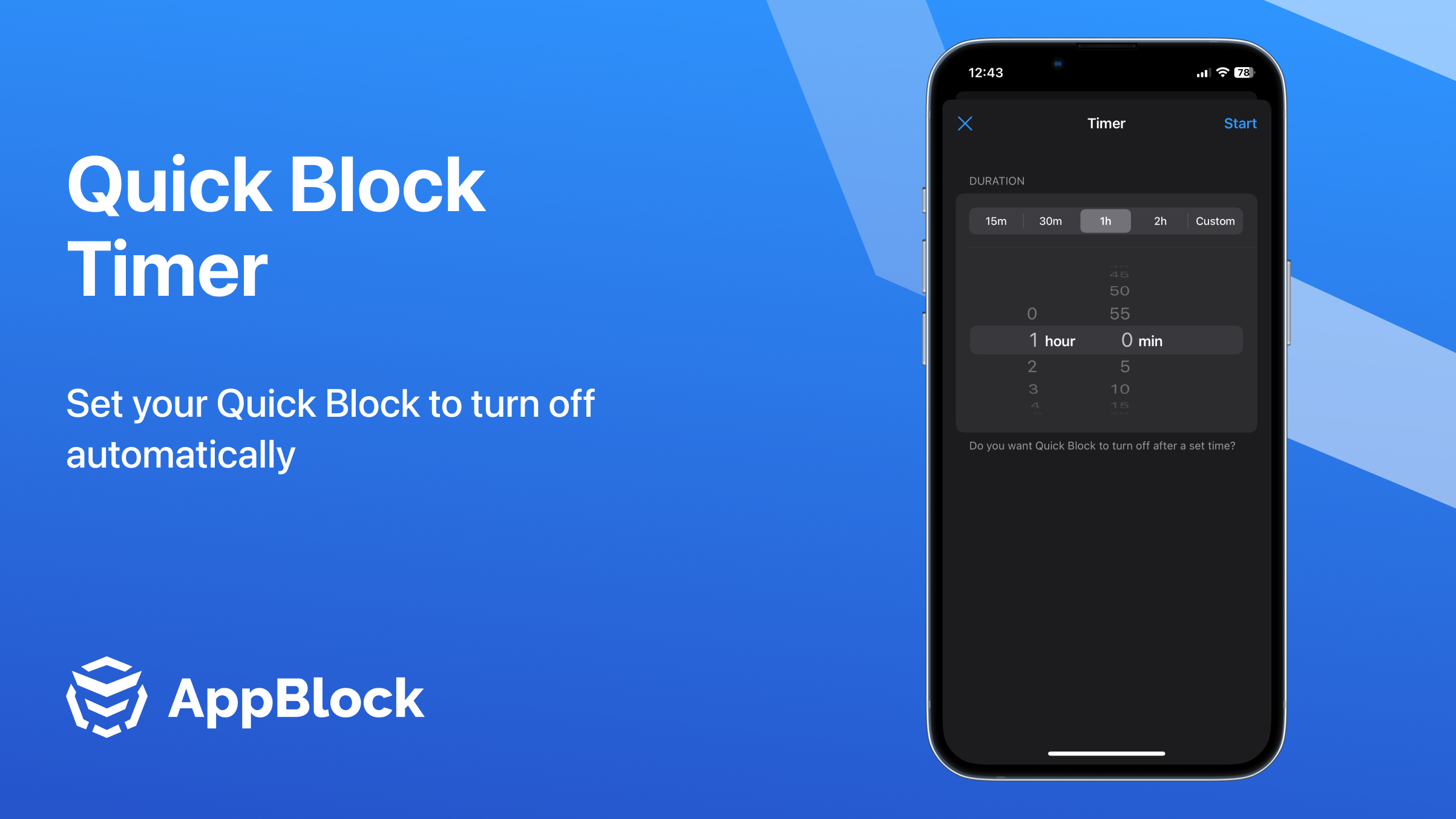
The Quick Block feature is very easy to set up. When you open up the app in the bottom left corner you can spot an icon, named Blocking. This feature serves as your imaginary shield from all the distractions that your phone is throwing at you throughout the day.
In the free plan you can select up to three apps or websites that you want to keep out of your face. There is no timer available in the free version so when you want to use the Quick Block you have to manually turn it on and off.
After you are done with your tasks and you want to come back scrolling, messaging or playing your favourite match-three game you have to stop the feature manually.
In the premium feature there are three default pre-selected durations (15min, 30min and 1h), plus an option for a custom one.
You are not limited to just three apps or websites, but can select as much as you want to.
To make your life even easier we split them into categories such as Socials, Games, Shopping & Food and many others so you can easily block each category by default.
When you try to open the app you selected for a Quick Block the screen will show you that you are unable to use it because of the AppBlock. You will not be able to access it for the time you previously chose.
However, if for any reason, you changed your mind, or you realise you are waiting for an important email, this can be avoided. That is of course unless you are not in a Strict Mode.
When you decide to turn on a Strict Mode, this means that AppBlock added another strong layer between you and your distractions. In the Strict Mode, access to your lockings (or even the whole app) is restricted, so you will not be able to change the schedules and bypass the conditions you have set.
However if you have managed to lock your app for longer than necessary there is no need to worry. In the newest update we have added some options for voluntary deactivation methods.
Quick Block is a perfect kill-off switch for when you want to be uninterrupted during a meeting, have a task that needs to be done outside your regular schedule or even when you give your phone to your kids and don’t want them to access certain apps or websites.
Based on the feedback from our users in the most recent update we also added a special category where you are able to block all pornsites at one click.
Gain back control over your screen, empower your life with AppBlock.
Try for free