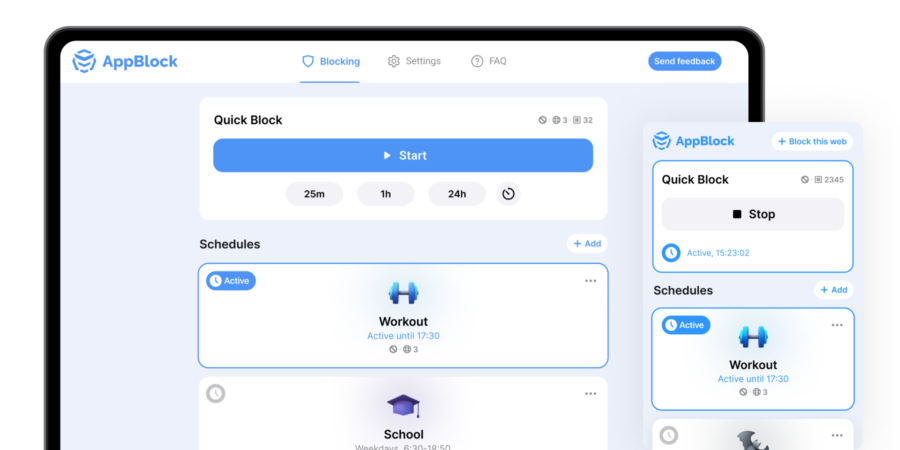Choose your browser
Reclaim Your Focus on Safari with AppBlock
Instantly Block Selected Websites When Needed
AppBlock’s Quick Block feature for Safari lets you immediately block distracting websites. Choose the sites that interrupt your focus, click ‘Quick Block’ in AppBlock, and elevate your productivity seamlessly within your Safari browser.
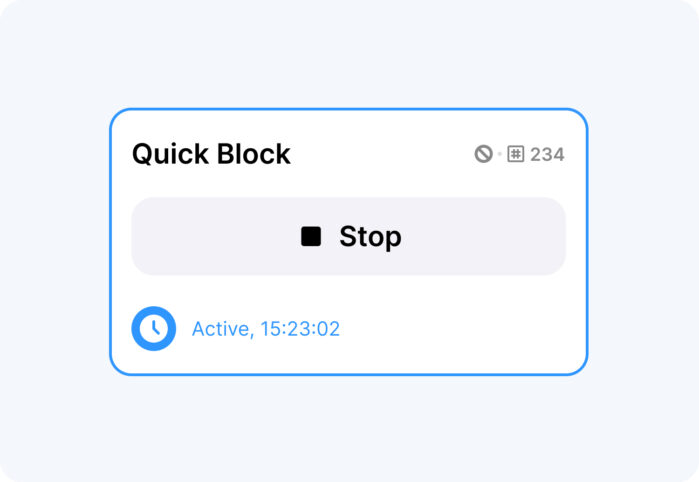
Safari Browsing on Your Terms
AppBlock’s Schedules enable you to automate when and which websites are blocked in Safari. Simply set your schedule once, and let AppBlock for Safari maintain your focus by restricting access to distracting content during those specified times.
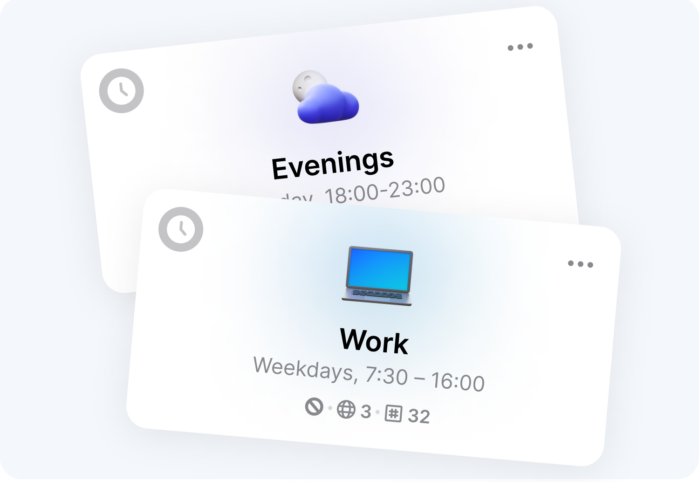
How to Install the Extension for Your Safari Browser
Step 1: Open the App Store
Begin by launching the App Store on your Mac. Use the search bar to find “AppBlock” or click here to go directly to the AppBlock app page. Click the download icon to start the installation process.
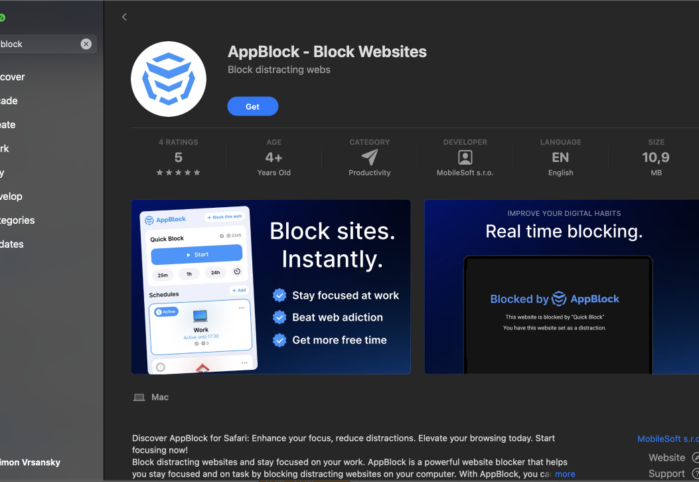
Step 2: Install and Open AppBlock
Once the download is complete, open AppBlock
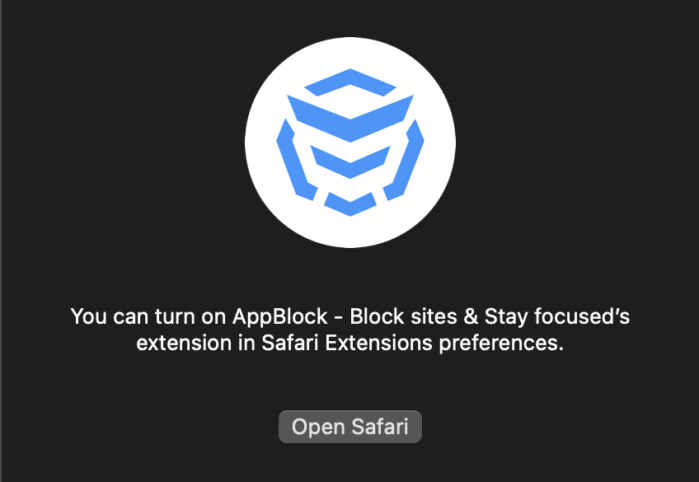
Step 3: Grant Permissions to AppBlock
After installing AppBlock, you’ll need to grant it permissions in Safari. A prompt will appear asking to access appblock.app. Choose ‘Always Allow on Every Website’ to enable AppBlock across all sites.
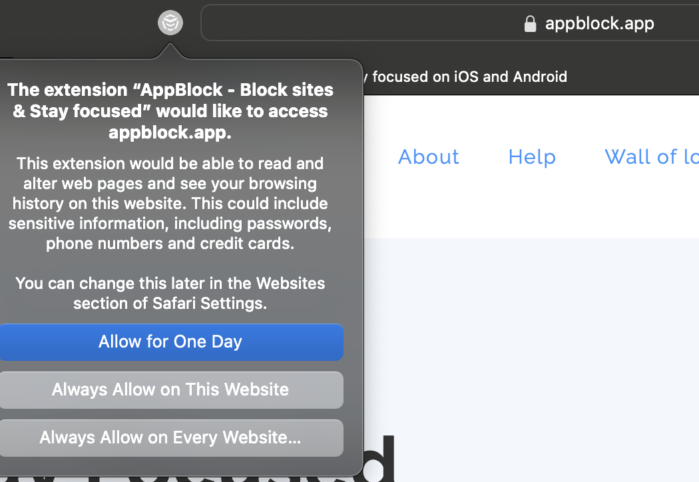
Step 4: Configure AppBlock in Safari Settings
Next, open Safari’s settings and navigate to the ‘Extensions’ tab. Select ‘AppBlock – Block sites & Stay focused’ and adjust the settings to your preference. Here, you can allow the extension in private browsing and manage specific website permissions.
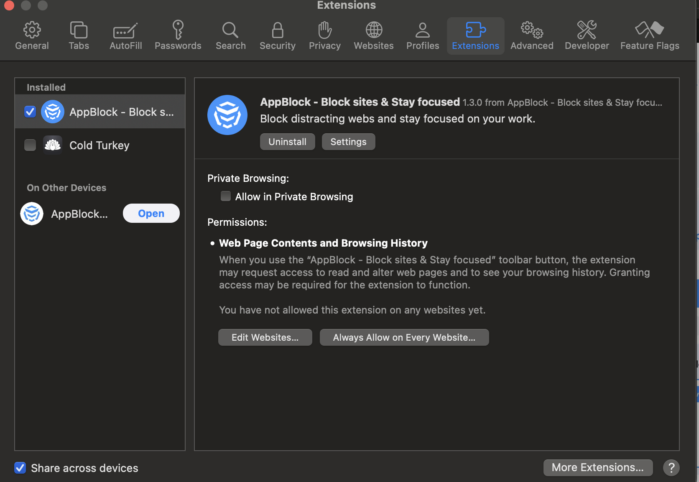
Step 5: Confirm Your Preferences
You’ll be asked to confirm your preferences for AppBlock. If you’re sure about the settings, click ‘Always Allow on Every Website’. This ensures AppBlock functions effectively across your browsing sessions.
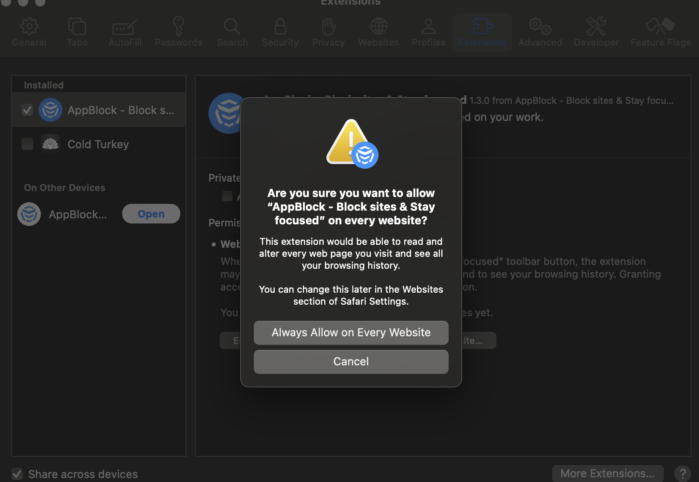
Step 6: Enjoy Focused Browsing
Congratulations! With AppBlock now active, you’re all set to enjoy a distraction-free browsing experience in Safari. Dive into your tasks with full concentration and keep your digital space aligned with your productivity goals. Happy focused browsing!
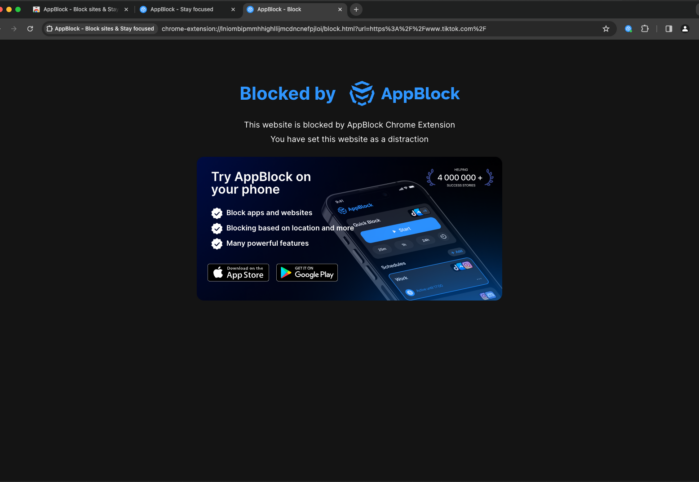
Your Questions about AppBlock for Safari Answered
In this section, we’ll tackle frequent questions about AppBlock, offering valuable insights to help you fully leverage the app’s capabilities on Safari and resolve any challenges effortlessly.