• How to Use AppBlock •2 min read
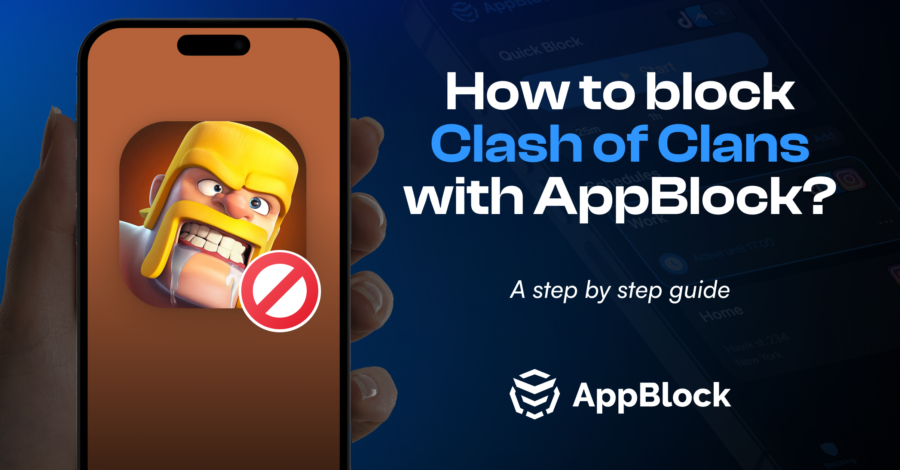
Do you find yourself losing track of time playing Clash of Clans, the popular mobile game? Although it can be highly engaging, excessive playtime can disrupt your daily routine and responsibilities. This guide will show you how to block Clash of Clans using AppBlock, a powerful app available on both iOS and Android devices, helping you regain control over your gaming habits.
AppBlock is an advanced digital tool designed to help users manage their screen time and digital interactions. Unlike apps focused on mindfulness or relaxation, AppBlock provides practical solutions to minimize distractions. Featuring options like Quick Block, Scheduled Blocking, and Focus Filters Integration, AppBlock is an essential tool for enhancing digital well-being and boosting productivity.
Clash of Clans, like many mobile games, can be incredibly engaging and time-consuming. Excessive use of Clash of Clans can lead to decreased productivity, neglected responsibilities, and strained social relationships. By blocking Clash of Clans, you can:
Apart from using AppBlock, you might want to activate Strict Mode, which stops users from changing blocking settings within the app. Alternatively, set designated gaming times and adhere to them strictly, minimizing the urge to play Clash of Clans excessively.
Utilizing AppBlock to block Clash of Clans is a robust approach to managing your digital habits and curbing excessive gaming. By adhering to our step-by-step guide for iOS and Android devices, you’ll foster a healthier, more mindful relationship with technology. Give AppBlock a try today, and share your experiences in the comments or with friends to highlight the benefits of focused, intentional technology use.