• How to Use AppBlock •3 min read
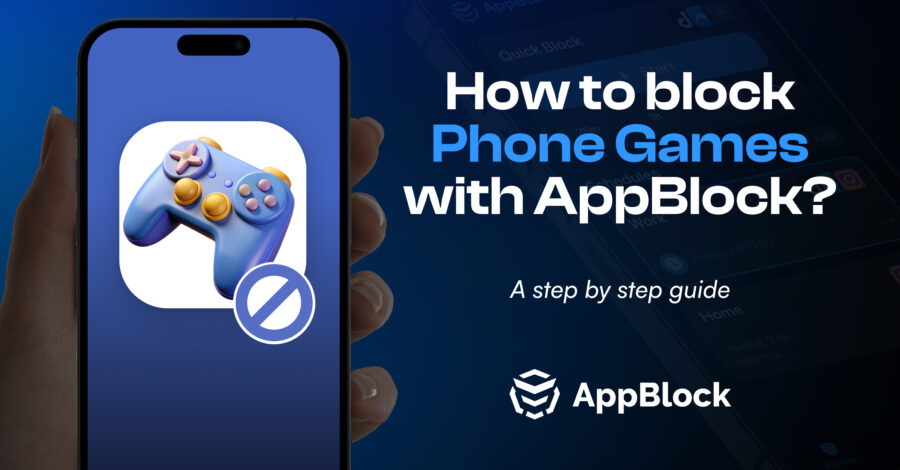
Do you find yourself spending hours on mobile games, losing track of time? While they can be a great way to unwind, too much gaming can disrupt your daily life and responsibilities. This guide will show you how to block games using AppBlock, an effective app available on both iOS and Android devices, to help you regain control over your gaming habits.
AppBlock is a powerful tool designed to help you manage your screen time by blocking distracting apps and websites. With features like Quick Block for instant blocking, Scheduled Blocking for automatic restrictions, and Strict Mode to prevent changes to your settings, AppBlock is your ally in staying focused and maintaining a healthier balance between work and play. Whether you want to limit gaming, reduce social media use, or create more focused time for yourself, AppBlock is here to help.
Mobile games can be incredibly engaging and can easily consume more time than intended. Excessive gaming can lead to decreased productivity, missed responsibilities, and strained social connections. By blocking games, you can:
In addition to using AppBlock, try setting specific gaming times and sticking to them to minimize excessive play. Establishing a daily or weekly schedule for gaming can help you maintain a healthy balance. You can also turn off non-essential notifications on your phone to reduce the temptation to pick it up. Engaging in other activities like reading, exercising, or spending time with friends can also help shift your focus away from gaming and towards more fulfilling experiences.
Using AppBlock to block games is an effective way to take control of your digital habits and cut down on excessive gaming. By following this step-by-step guide on iOS and Android devices, you’ll create a healthier, more mindful relationship with technology. Give AppBlock a try today, and share your experiences in the comments or with friends who might also need a little extra help staying focused.