• How to Use AppBlock •3 min read
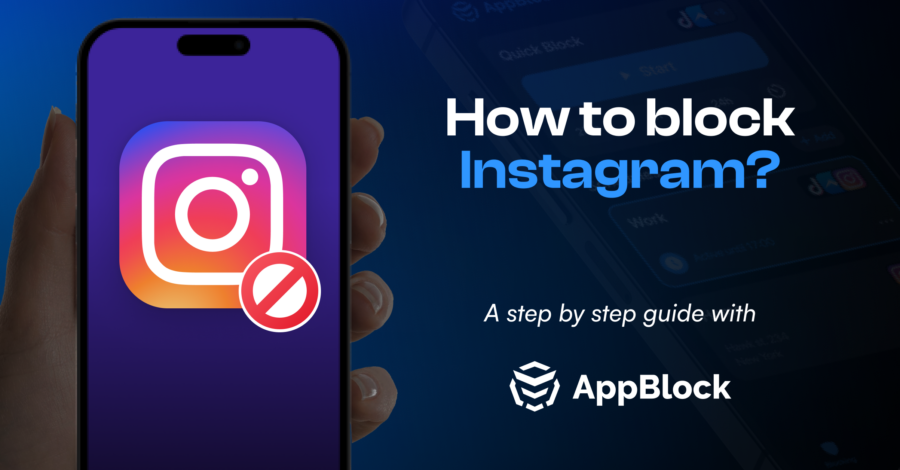
Are you struggling to stay focused and productive because of Instagram? You’re not alone. This popular photo and video sharing app can be a massive time sink, affecting your digital well-being and even your mental health. In this article, we’ll show you how to block Instagram using AppBlock, a powerful app that offers step-by-step instructions for both iOS and Android devices.
AppBlock is a versatile app designed to help you block specific apps or app categories on your mobile devices. Compatible with various devices and operating systems, AppBlock allows you to regain control over your digital life and create a more balanced relationship with technology.
Instagram’s visually appealing content and the constant stream of updates can be highly engaging, making it easy for users to lose track of time while browsing. As a result, people often spend far more time on the app than they realize, which can lead to decreased productivity, increased stress, and even sleep problems. By blocking Instagram, you can improve your focus, mental well-being, and overall quality of life.
AppBlock offers a feature called Strict Mode, which will block your option to modify blocking settings within the app during the scheduled blocking period. This ensures that you stay focused and committed to your productivity goals without getting tempted to disable the app blocker.
As a free alternative, you can also try placing your phone in a different room or out of reach while you work to minimize distractions from Instagram and other apps without using any blocking tools.
Blocking Instagram with AppBlock is a powerful way to reclaim your focus and improve your digital well-being. By following our step-by-step guide for iOS and Android devices, you’ll be well on your way to a healthier, more productive relationship with technology. Give AppBlock a try today, and don’t forget to share this article with friends or leave a comment to let us know how it worked for you!