• How to Use AppBlock •4 min read
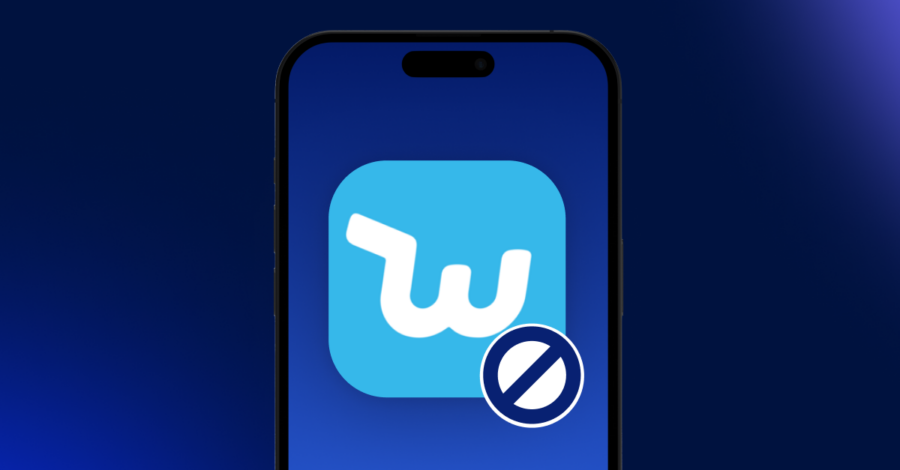
Do you ever find yourself scrolling through Wish, captivated by endless deals and unique items, only to realize you’ve lost track of time (and added way more to your cart than planned)? Especially with seasonal sales and flash deals, it’s easy to fall into a shopping rabbit hole. While convenient, Wish can lead to unplanned purchases and take up a surprising amount of time.
This guide will show you how to block Wish on iOS or Android using AppBlock, a simple but powerful tool to manage distractions. Follow these steps to help control your online shopping habits, save time, and focus on what truly matters.
AppBlock is an app designed to help you manage screen time by blocking distracting apps, websites, and keywords. With features like Quick Block for on-demand blocking, Scheduled Blocking for automated control, and Strict Mode to lock in your settings, AppBlock supports a healthier, more focused digital lifestyle. Whether you’re reducing online shopping, social media use, or other time-consuming habits, AppBlock is an easy-to-use solution to stay on track.
Wish’s extensive catalog, low prices, and unique items make it easy to lose track of time while browsing—and to make impulse buys that can add up quickly. While browsing Wish can be enjoyable, it can also encourage overspending and reduce productivity. Learning how to block Wish on iOS or Android can help you:
If blocking Wish isn’t enough to curb your shopping habit, try these additional strategies to reinforce mindful browsing:
These strategies, combined with blocking Wish, will help you regain control of your screen time and stay focused on what truly matters.
Using AppBlock to block Wish on iOS and Android devices is an effective way to manage shopping habits and reduce digital distractions. By following this guide, you’ll establish a more balanced approach to online shopping and improve your digital well-being. Try AppBlock today, and consider sharing your experience with friends who could benefit from fewer shopping distractions!