• How to Use AppBlock •3 min read
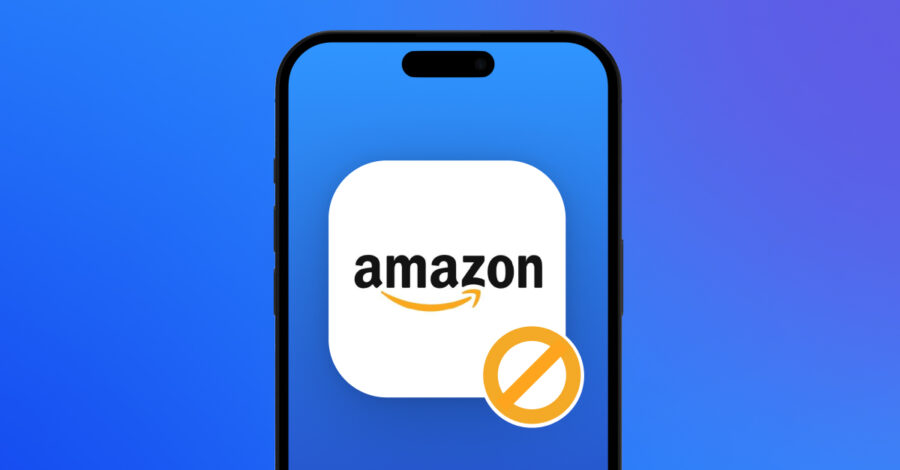
Have you ever found yourself mindlessly browsing Amazon, only to realize hours have slipped away? Especially during tempting sales events like Black Friday and holiday deals, it’s easy to spend more time—and money—than planned.
While online shopping is convenient, it can also lead to unplanned purchases and consume a significant amount of time. In this guide, we’ll show you how to block Amazon on iOS or Android using AppBlock, an intuitive tool for reducing distractions.
AppBlock is a powerful app designed to help you take control of your screen time by blocking distracting apps, websites, and even keywords. With features like Quick Block for instant blocking, Scheduled Blocking for routine restrictions, and Strict Mode to keep your blocking settings locked, AppBlock is an ideal solution to help you reduce digital distractions. Whether you want to limit online shopping, social media, or other time-draining apps, AppBlock is here to support your goals.
Amazon’s extensive selection and user-friendly interface make it easy to get lost browsing for hours—or to buy items you didn’t plan on purchasing. While convenient, excessive browsing can lead to impulse buying, procrastination, and a decrease in productivity. Learning how to block Amazon on iOS or Android can help you:
Using AppBlock to block Amazon on iOS and Android devices is an effective way to manage shopping habits and control digital distractions. By following this guide, you’ll create a more balanced and intentional approach to online shopping, allowing you to focus on what matters most. Try AppBlock today and share the journey to better digital well-being with friends who may also benefit from fewer distractions.