• How to Use AppBlock •3 min read
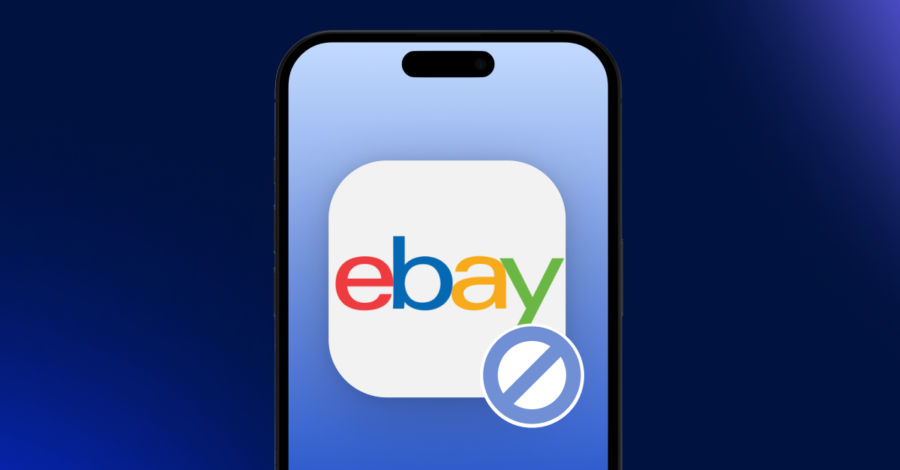
Do you find yourself scrolling through eBay, tempted by rare finds and great deals? Especially during sales or seasonal promotions, it’s easy to lose track of time and make impulse purchases. While convenient, eBay browsing can eat up significant time and encourage unplanned spending.
In this guide, we’ll show you how to block eBay on iOS or Android using AppBlock, an intuitive tool designed to reduce distractions. With these steps, you’ll regain control over your browsing habits, limit impulsive shopping, and make room for what truly matters.
AppBlock is an app designed to help you manage screen time by blocking distracting apps, websites, and even specific keywords. With features like Quick Block for instant blocking, Scheduled Blocking for automated limits, and Strict Mode to prevent changes to your settings, AppBlock is the perfect partner for developing healthier digital habits. Whether you’re looking to cut down on online shopping, social media, or other distractions, AppBlock is here to support your goals.
With its extensive listings and frequent auctions, eBay can easily keep you browsing for hours. While enjoyable, excessive browsing can lead to unplanned purchases, decreased productivity, and overspending. Blocking eBay can help you:
If blocking eBay alone isn’t enough, try these strategies to further control your shopping habits:
With these tips and by blocking eBay, you’ll manage screen time more effectively and stay focused on what truly matters.
Blocking eBay on iOS and Android using AppBlock is an effective way to reduce shopping distractions, improve focus, and save money. By following this guide, you’ll develop a more mindful approach to online shopping and create healthier digital habits. Try AppBlock today and share your experience with friends who could benefit from fewer shopping distractions!