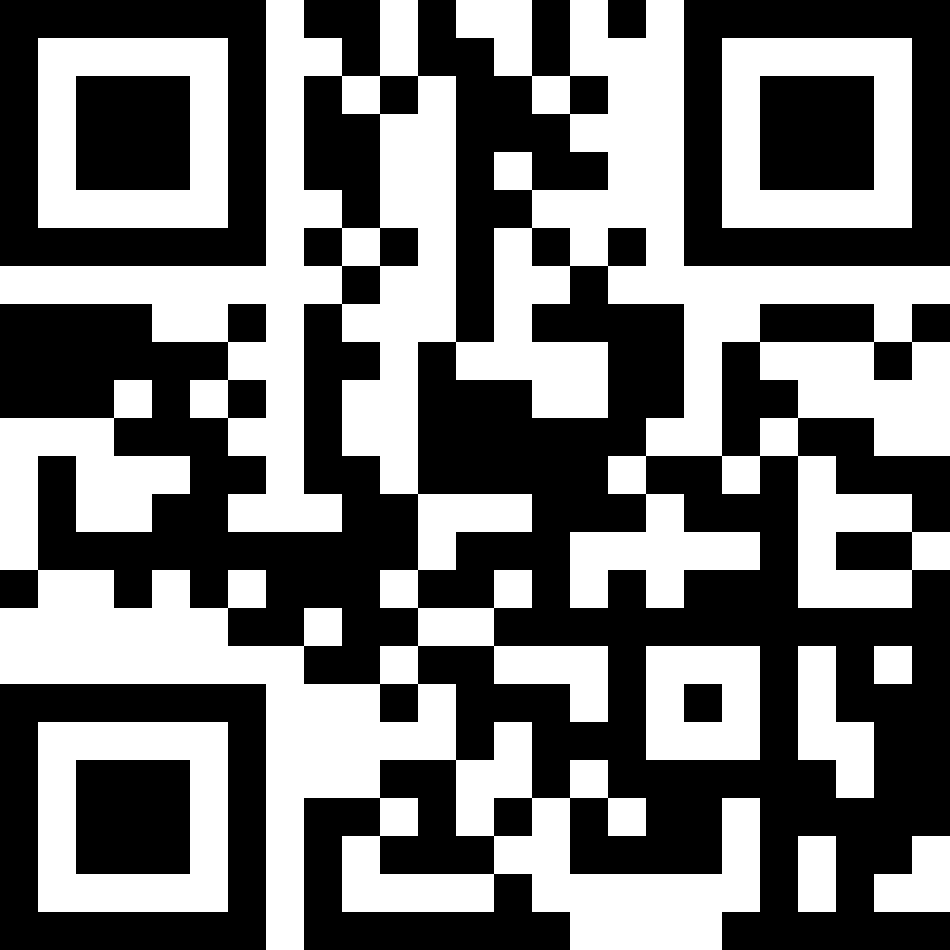How to block in intervals
Sometimes you just need a break. Setting short breaks at set times in your time schedules becomes easy with this guide:
- Go to the Blocking tab. In the Schedules section, tap + Add to create a new schedule.
- As the blocking condition select Time
- Select the days you want to block the apps. Any red days will be blocked.
- Next to times, on the right tap the button Add (+)
- Select your first time interval by selecting the FROM time, switching to the TO tab and finally clicking OK.
- Tap Add (+) again to add a second time interval.
- Repeat as often as needed. You can update intervals by tapping on them or tapping X to remove them. The bar under the times shows when the blocking will be active. The schedule will be ON for any red parts on the selected days.
Note: Schedules are activated automatically after creating them. You do not have to enable them manually after setting them up.
Note: In AppBlock versions 5.X, Schedules are found in the menu on the left > Schedules.