• Productivity • Well-being •3 min read

In a digital era filled with endless notifications and distractions, finding focus can be a daunting task. Enter AppBlock, a versatile app designed to combat digital distractions by offering users the power to selectively block or allow apps and to block websites, helping enhance productivity and concentration.
Our smartphones, buzzing with notifications, can be a significant barrier to maintaining focus and productivity. Whether it’s during an intense study session, an important work project, or even during moments of relaxation, the constant stream of digital interruptions can be overwhelming. In such scenarios, rendering your phone as unresponsive as a brick, except for the essentials, can be the key to sustaining peace and focus.
AppBlock offers two primary modes for managing distractions: the Allowlist and the Blocklist. The Allowlist enables you to select specific apps that remain accessible, blocking everything else, while the Blocklist lets you choose which apps and websites to block, leaving the rest accessible. This flexibility allows users to tailor their digital environment according to their specific needs and goals.
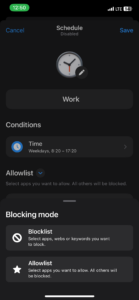
Transforming your phone into a productivity brick with AppBlock’s Allowlist feature empowers you to take control of your digital life. By intentionally choosing which apps are accessible, you can create an environment conducive to focus and efficiency. We encourage you to explore the possibilities with AppBlock and experience the profound impact it can have on your daily routine and overall productivity.
Remember, in a world teeming with digital distractions, the power to concentrate and focus is in your hands. AppBlock’s Allowlist feature is not just a tool; it’s a gateway to a more disciplined, purposeful, and productive digital experience.
Gain back control over your screen, empower your life with AppBlock.
Try for free