• How to Use AppBlock •3 min read
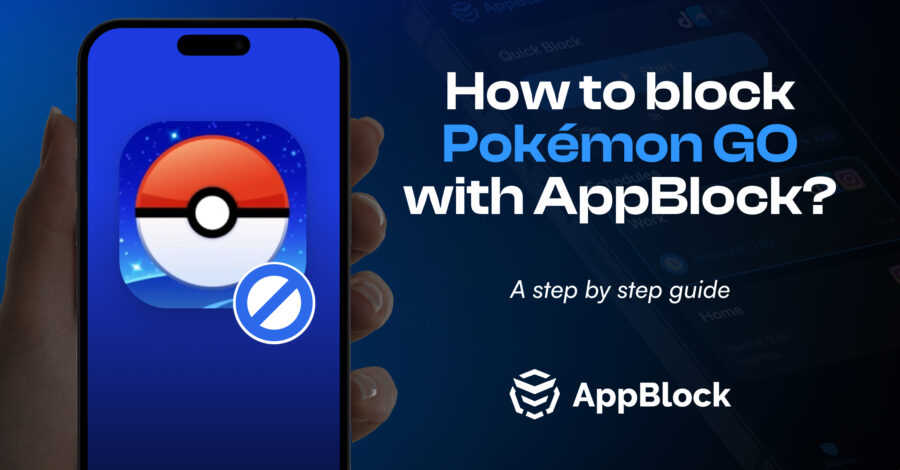
Are you finding it hard to resist the allure of catching Pokémon in Pokémon Go? While the game can be an exciting way to explore your surroundings and stay active, it can also consume more time than you intend, potentially affecting your daily routine and responsibilities. In this guide, we’ll show you how to block Pokémon Go using AppBlock, a versatile tool available on both iOS and Android devices. This will help you regain control over your gaming habits and maintain a healthier balance between fun and productivity.
AppBlock is a powerful tool designed to help you manage your screen time by blocking distracting apps and websites. With features like Quick Block for instant blocking, Scheduled Blocking for automatic restrictions, and Strict Mode to prevent changes to your settings, AppBlock is your ally in staying focused and maintaining a healthier balance between work and play. Whether you want to limit gaming, reduce social media use, or create more focused time for yourself, AppBlock is here to help.
Pokémon Go, with its captivating gameplay and real-world exploration, can easily draw you into long play sessions that might interfere with other aspects of your life. While it’s fun to catch Pokémon and participate in raids, excessive gameplay can lead to a decrease in productivity, procrastination, and even a lack of sleep. By blocking Pokémon Go, you can:
In addition to the settings above, consider activating AppBlock’s Strict Mode, which prevents you from altering the blocking settings once they’re set. You can also try setting specific time limits for your gaming sessions, using in-game parental controls, or scheduling downtime for activities that don’t involve screen time.
Using AppBlock to block Pokémon Go is an effective way to manage your gaming habits and prevent excessive screen time. By following our step-by-step guide for iOS and Android devices, you’ll create a more balanced relationship with your technology, allowing you to focus on what truly matters. Give AppBlock a try today, and share your experiences with friends to spread the word about the benefits of intentional, focused technology use.
Gain back control over your screen, empower your life with AppBlock.
Try for free