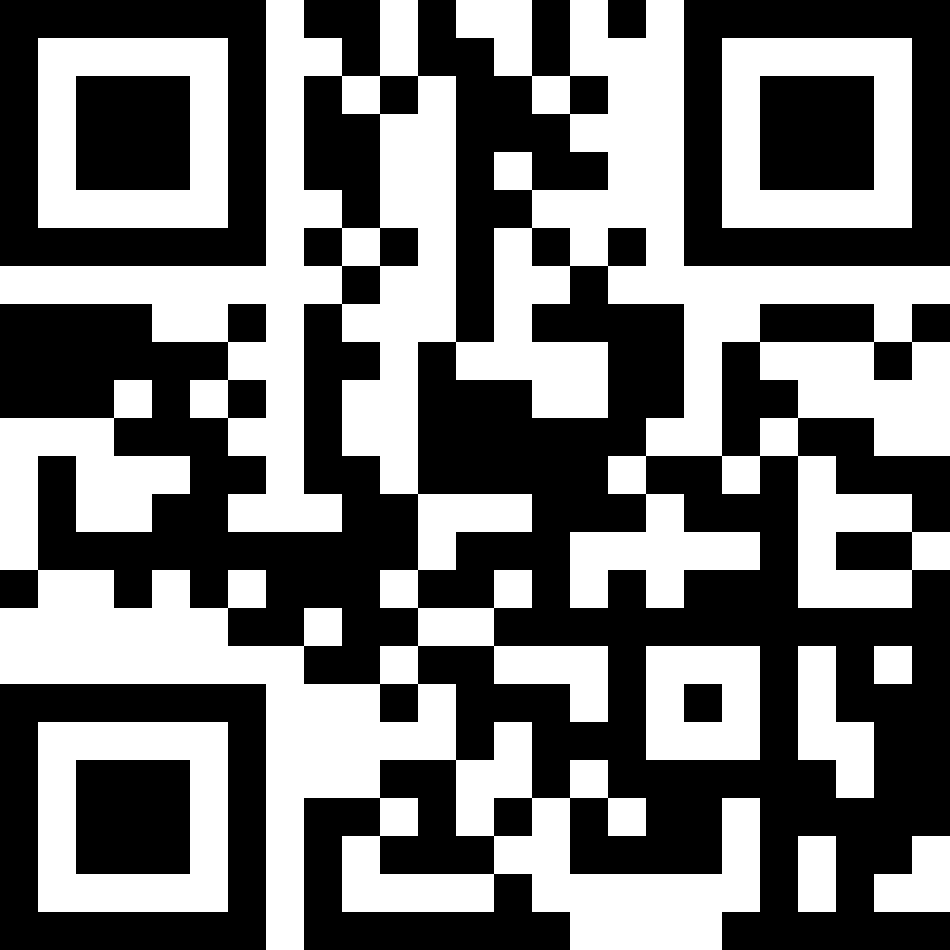How to block Screen Time on iOS16 (and older) with AppBlock
Blocking Settings on devices with iOS16 and older:
- Open the Shortcuts app on your iPhone. This native iOS app allows you to create a sequence of actions from different apps that can be triggered with a single tap.
- Tap on ‘Automation’, then ‘Create Personal Automation’.
- Select ‘App’, choose the application you wish to block (like Settings), and confirm.
- Once selected, make sure ‘Is Closed’ is marked, choose “Run Inmidiately” and confirm your choice tapping on Next.
- Proceed to tap on ‘Scripting’, and then ‘Open App’.
- In the ‘Open App’ window, tap on ‘App’, and select ‘Shortcuts’.
- Turn off ‘Ask Before Running’, and confirm ‘Don’t Ask’ in the pop-up.
- Hit ‘Done’ to save your automation.
- Head over to the AppBlock app, add the Shortcuts app to your blocklist, and activate the blocking.
- Go to settings > Screen Time > When you try to turn off the Screen Time permissions for AppBlock, the Shortcut will navigate you to the blocking screen.
Voluntary step: Activate Strict Mode in AppBlock. This ensures that the blocking remains active, eliminating any chance of bypassing it.